
Tunebit Work Zone Edition
Welcome to Tunebit Work Zone Edition!
Here, you can create your own music by simply clicking on a grid. Create music, draw with sounds, make some beeps and some boops, the editor is yours.
This version of Tunebit is designed to be included with Work Zone. Some adjustments have been made to fit the theme of Work Zone. This version has also been optimized and reworked to work on other operating systems and to save memory.
How do you work Tunebit?
It's simple! You click on the grid to place notes. Click again to delete them. You have screens, 0 to 32. Each screen has 27 boxes across and 16 boxes down. The bottom 2 are reserved for the percussion instruments.
There are many buttons up top above the grid. You can teleport to a screen, play your music from screen 0 to 32, selecting waves, editing modes, octaves, saving, and placing a loop.
You can shorten your tune by clicking the button labelled "All Screens," which will make a bar appear in the middle of the screen. Click on the button in the center to cycle until you are on Loop Bar mode. On this mode, you can click and drag the bar along the grid. When the play line hits this bar, the tune will start over, similar to how the tune restarts after screen 32.
On Note Only mode, you can click and drag to place notes. You can't delete them in this mode which makes it convinient if you need to place a bunch of notes. X Only is similar, except it only deletes notes. Note Preview mode allows you click on the grid to hear what a note sounds like without the need to place it.
There are 2 save options, Download File and Backup Slot. When you click Download File, your song will be compiled into a save file that will only work in Tunebit. You can alternatively save your tune as a .wztool file that only works in Work Zone. Clicking Backup Slot will compile the song, but save it into Tunebit (until the app is closed). This is good for temporarily saving your song or making a backup copy just in case something happens. You can change the Autosave setting for when you want a backup copy to be automatically created. The most recommended setting is the default setting since it will compile the song when you press the play button, which can save some time (especially on larger songs).
The bar at the bottom of the screen can be clicked and dragged horizontally to slide to a screen. You can alternatively hold the left and right arrow keys to navigate between screens.
You can hold the Up Arrow on your keyboard to place a sharp note. Sometimes, 2 notes may sound the same when one is sharp and the other is natural, but you can work your way around that. One of them will be more in tune than the other.
How do I play back my music in Tunebit?
You can click "Listen" on the main menu. You can then select how you want to load your music. In the corner, the song's tempo, length, and memory (RAM) consumption will be displayed.
Beneath the large play button is 2 more buttons (these buttons can also be found in the editor when in playback mode). While the song is playing, you can click and hold the fast-forward button to speed up the song by 2x. While the song is paused, you can single-click the button to go through the song one beat at a time.
The rectangular button next to the fast-forward button can be used to separate the song's parts (the notes and the percussion). When "Isolate Notes" is selected, only the notes or rhythm will play, leaving out the percussion. When "Isolate Percussion" is selected, only the percussion will play and leave out the notes/rhythm.
In any mode, you can return to the main menu by clicking the Exit button. Note that when you click this button in the editor, progress will not be automatically saved for you. A message will appear if you don't save. You can click the Work Zone logo to return to Work Zone, or the Tunebit logo to return to the main menu. If you want to continue using the editor, you can click the small X button in the top right of the popup window.

| Status | Released |
| Category | Tool |
| Platforms | HTML5 |
| Author | iMakeStuffSC |
| Tags | Casual, Colorful, Game Design, Music, Music Production, Neon, Relaxing, Retro, Simple, SVG |
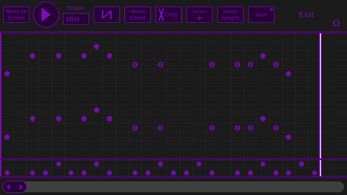
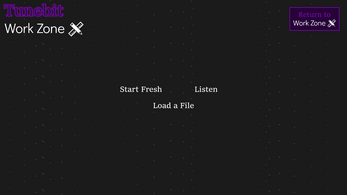
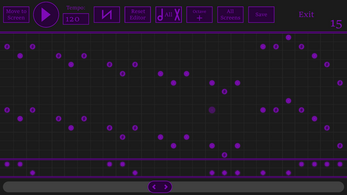
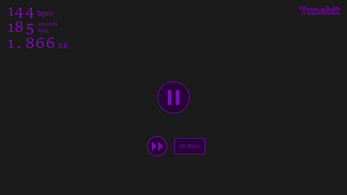
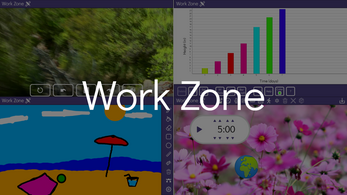
Leave a comment
Log in with itch.io to leave a comment.