Tunebit Classic
Welcome to Tunebit!
Here, you can create your own music by simply clicking on a grid. Create music, draw with sounds, make some beeps and some boops, the editor is yours.
How do you work Tunebit?
It's simple! You click (double-click on Android) on the grid to place notes. Click again to delete them. You have screens, 0 to 32. Each screen has 27 boxes across and 16 boxes down. The bottom 2 are reserved for the percussion instruments.
There are many buttons up top above the grid. You can teleport to a screen, play your music from screen 0 to 32, selecting waves, editing modes, octaves, saving, and placing a loop.
You can shorten your tune by clicking the button labelled "All Screens," which will make a bar appear in the middle of the screen. Click on the button in the center to cycle until you are on Loop Bar mode. On this mode, you can click and drag the bar along the grid. When the play line hits this bar, the tune will start over, similar to how the tune restarts after screen 32.
On Note Only mode, you can click and drag to place notes. You can't delete them in this mode which makes it convinient if you need to place a bunch of notes. X Only is similar, except it only deletes notes. Note Preview mode allows you click on the grid to hear what a note sounds like without the need to place it.
There are 2 save options, Download File and Backup Slot. When you click Download File, your song will be compiled into a save file that will only work in Tunebit. Clicking Backup Slot will compile the song, but save it into Tunebit (until the tab is closed). This is good for temporarily saving your song or making a backup copy just in case something happens. You can change the Autosave setting for when you want a backup copy to be automatically created. The most recommended setting is "On Play" since it will compile the song when you press the play button, which can save some time (especially on larger songs).
The bar at the bottom of the screen can be clicked and dragged horizontally to slide to a screen. You can double-click this bar so you can use the arrow keys to navigate between screens.
You can hold the Up Arrow on your keyboard to place a sharp note. Sometimes, 2 notes may sound the same when one is sharp and the other is natural, but you can work your way around that. One of them may be more in tune than the other.
How do I play back my music in Tunebit?
You can click "Listen" on the main menu. You can then select how you want to load your music. In the corner, the song's tempo, length, and memory consumption (not storage) will be displayed.
Beneath the large play button is 2 more buttons (these buttons can also be found in the editor when in playback mode). While the song is playing, you can click and hold the fast-forward button to speed up the song by 2x. While the song is paused, you can single-click the button to go through the song one beat at a time.
The rectangular button next to the fast-forward button can be used to separate the song's parts (the notes and the percussion). When "Isolate Notes" is selected, only the notes or rhythm will play, leaving out the percussion. When "Isolate Percussion" is selected, only the percussion will play and leave out the notes/rhythm.
In any mode, you can return to the main menu by clicking the Tunebit logo. Note that when you click this button in the editor, progress will not be saved for you. Save before clicking this button.
Tunebit is for Windows!
Tunebit GO is included in this page. It is just Tunebit 1.0 ported for Android. IOS has issues working so it is not available yet.
| Status | Released |
| Category | Tool |
| Platforms | HTML5, Windows, Android |
| Rating | Rated 5.0 out of 5 stars (1 total ratings) |
| Author | iMakeStuffSC |
| Tags | Casual, Colorful, Music, Music Production, Neon, Retro, Simple, SVG, Touch-Friendly |
Download
Development log
- Updated Sample TunesOct 06, 2024
- Tunebit 2 ProgressAug 09, 2024
- Tunebit 2 In DevelopmentAug 07, 2024
- Tunebit is Coming to Work Zone!May 21, 2024
- Development for Projects ON HOLDApr 21, 2024
- Development for Projects ON HOLDApr 21, 2024
- Added Tunebit Chrome EditionJan 25, 2024
- Now Play-in-BrowserJan 02, 2024
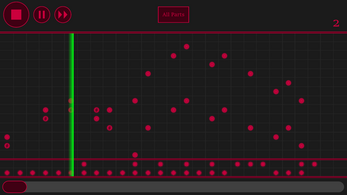
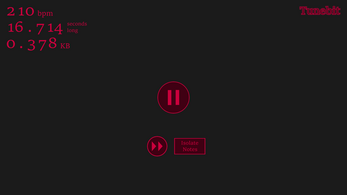
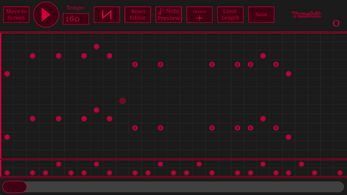
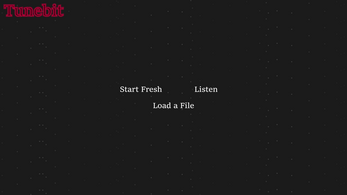

Comments
Log in with itch.io to leave a comment.
Love the studio, just can you make it so it exports a mp3/mp4 instead of a tunebit file
Hey! Thanks for all of the comments on Tunebit. I have been working on Tunebit Pro, which is a more featured and better version of this Tunebit, I don't know if I will be able to make MP3 conversion for it (or any audio file at all), but I will see what I can do.
Thanks man, it is a good studio for being out for only 20ish days, good luck on the project
Oh and tell me if you need help with graphics, I'm trying to get my name on at least one game for my portfolio
Edit: Thanks for the follow as well
I work with mainly SVG's, but in my more realistic games (like my FNaF games) I use PNG's and JPG's.
Alright, I could do that
2 hours down the drain lol
Oh and uhhh... could you make a are you sure screen for the reset song button
takes a long time to load